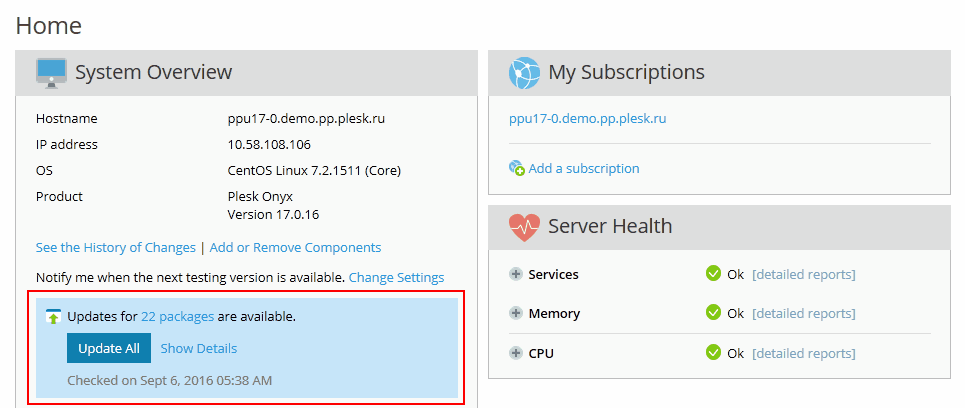Plesk Updates¶
Updates are improvements that enhance Plesk’s security and stability, or introduce other changes that were developed after the Plesk release.
Plesk does not change its version after an update. The information about the applied update is just added to the product version name, for example, Plesk Onyx 17.0 Update 7. Updates are free of charge and are available for all Plesk installations, regardless of their license key.
Note
Plesk updates are applied sequentially. Therefore, you cannot install only a specific update or skip one of the updates.
You can apply updates to Plesk in the following ways:
- Manually, using the Plesk’s user interface.
- Manually, using the command-line interface.
- Automatically (recommended).
Overview¶
Plesk enables you to manage updates of the following components:
Plesk packages and service packages built by Plesk. The later include Plesk Migration Manager, Health Monitor, all Plesk extensions, Kaspersky Anti-Virus, and Plesk Premium Antivirus.
See Updating Plesk Manually via the User Interface below. See also Updating Plesk Manually via Command Line.
Operating system packages (Plesk for Linux). You can manage their updates and notifications about the updates through Plesk if the System Updates tool is turned on.
See Updating System and Third-Party Components Manually below.
Third-party components shipped with Plesk (Plesk for Linux), such as MySQL, PHP, web servers, various mail services, and so on. These components can be updated as part of either system updates or Plesk updates if you have enabled automatic updating of third-party components.
Note
Use automatic updates of third-party components with care. Websites hosted on your server might be incompatible with newer versions of certain components. The System Updates tool allows you to lock selected packages so that no updates will be applied to them. This is why automatic updates of third-party components are turned off by default.
To enable automatic updates for third-party components, go to Tools & Settings > Update and Upgrade Settings and select Automatically install updates for third-party components.
This table shows which Plesk’s tool can be used for updating various software components.
| Tools Packages to Update | Plesk packages and service packages built by Plesk | Service packages shipped with Plesk (third-party components) | Operating system packages (Linux) |
|---|---|---|---|
The System Updates tool. Available in Tools & Settings > System Updates in Plesk for Linux. |
➖ | ➕ Note: The System Updates tool is the primary means of managing third-party components. However, there might be exceptions*. |
➕ |
Plesk Installer. Available in Tools & Settings > Upgrades and Updates or via the command line interface. |
➕ | ➕ Note: If the System Updates tool is disabled or not supported, these components are updated via Plesk Installer. |
➖ |
*Exceptions: A Plesk update delivered by Plesk Installer will contain third-party service package updates if these updates are required by dependency for a Plesk package update, especially if a Plesk update resolves critical security or stability issues.
Updating Plesk and System Components Automatically¶
If you activate automatic updates in Tools & Settings > Update and Upgrade Settings, Plesk will check for updates once a week. If updates are available, Plesk automatically downloads and installs them.
Use the following options to enable automatic updates:
- Automatically install Plesk updates (Recommended). This option uses Plesk Installer and allows automatic updating of Plesk and its built-in services. In some cases, Plesk third-party components can be updated at the same time with Plesk.
- Automatically install updates for third-party components (Plesk for Linux). Third-party services can be updated simultaneously either with Plesk components or with system components (if the System Updates tool is turned on).
- Automatically install system package updates (Plesk for Linux). This option uses the System Updates tool and allows automatic updating of system packages and Plesk third-party components.
Note
To prevent certain packages from updating automatically, select them in the list of packages (in All Packages) and lock them by clicking Lock. Note that you can do this only if you use the System Updates tool.
If you disable automatic Plesk updates, the home page will show you the following message: Automatic updates are off, and prompt you to allow automatic updates.
Updating System and Third-Party Components Manually (Linux)¶
By default, the System Updates function is turned on, allowing you to manage system updates and updates for Plesk third-party components. You can apply the updates manually from the System Overview group of the home page. This page contains information about the status of updates. Alternatively, go to Tools & Settings > System Updates.
To view details and select particular packages that you want to update, click Show Details and then select the packages. This may be useful if you do not want to update certain components, for example, third-party components. If you want to always skip updating of some components, lock these packages to prevent them from updating. You can unlock them at any time later. For details, refer to System Updates.
Updating Plesk Manually via the User Interface¶
You can update Plesk and third-party components by clicking Tools & Settings > Upgrades and Updates > Update Product Components. Here you can select particular components that have available updates and click Continue to apply the updates to them.
Updating Plesk Manually via Command Line¶
To install all available updates within the current Plesk version, including updates for components such as MySQL or PHP, use the following command:
# plesk installer install-all-updates
If you want to install only Plesk updates, use the following command:
# plesk installer install-panel-updates
In this case, components such as MySQL and PHP will not be updated unless it is required for proper Plesk functioning.