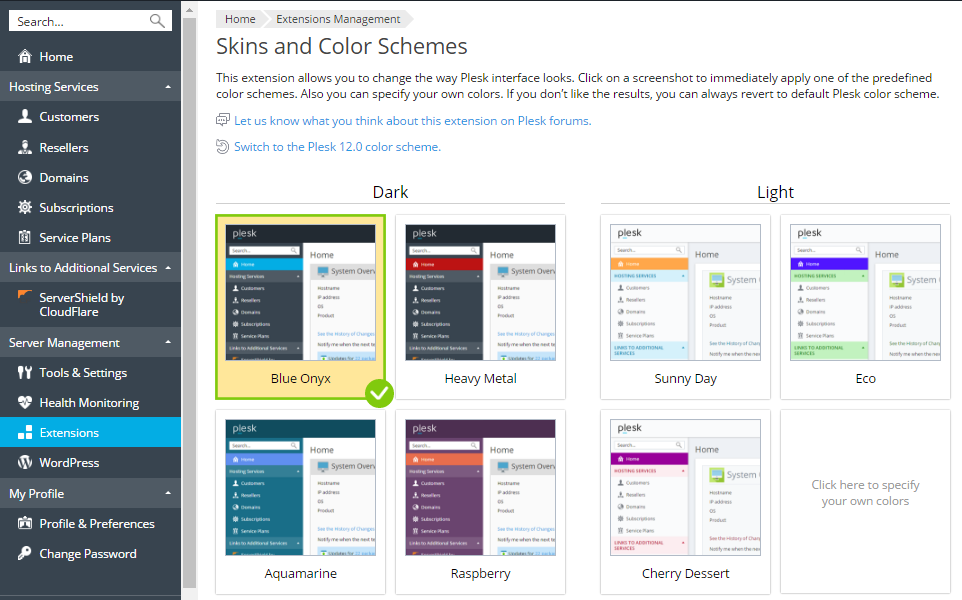Changing Color Schemes¶
You can change the way Plesk interface looks in one click using the Skins and Color Schemes extension.
To change your color scheme:
Go to Extensions > Skins and Color Schemes and select a color scheme you wish to apply to your Plesk interface. This page displays a number of predefined color themes for Plesk Onyx and Plesk 12.5. If you want to switch to the Plesk 12.0 color scheme, click the Switch to the Plesk 12.0 color scheme link.
If you want to specify your own colors for the Plesk interface elements, click the empty rectangle and select the colors for navigation background, selected menu item, and highlighted elements.
The extension allows to change the color scheme for the administrator only. By default, all resellers inherit the selected color scheme. If you need to change a color scheme for a particular reseller, you must take the additional steps described below.
To change a color scheme for a particular reseller:
Go to Extensions > Skins and Color Schemes and select a color scheme you wish to apply to a reseller’s user interface.
Connect to the Plesk server as administrator and run the following command in the command prompt:
plesk bin branding_theme -p -name <theme name> -vendor admin -destination <path/filename.zip>
where
<theme name>is the name of the Plesk theme. If the selected color scheme is displayed in the Dark column at the Skins and Color Schemes page, then the theme name must beheavy-metal. If the selected color scheme is displayed in the Light column, the theme name must besunny-day. If you selected a color scheme for Plesk 12.0, the theme name must beplesk-12-0. For example:plesk bin branding_theme -p -name sunny-day -vendor admin -destination /usr/local/psa/tmp/theme.zip
In the received archive, open the
meta.xmlfile and change the value of the<name>element. For example, change<name>sunny-day</name>to<name>sunny-day-reseller</name>.Install the changed color scheme to a reseller by the following command:
plesk bin branding_theme --install -vendor <reseller's name> -source <path/filename.zip>
For example:
plesk bin branding_theme --install -vendor "reseller1" -source /usr/local/psa/tmp/theme.zip
Go to Extensions > Skins and Color Schemes and change your color scheme back.